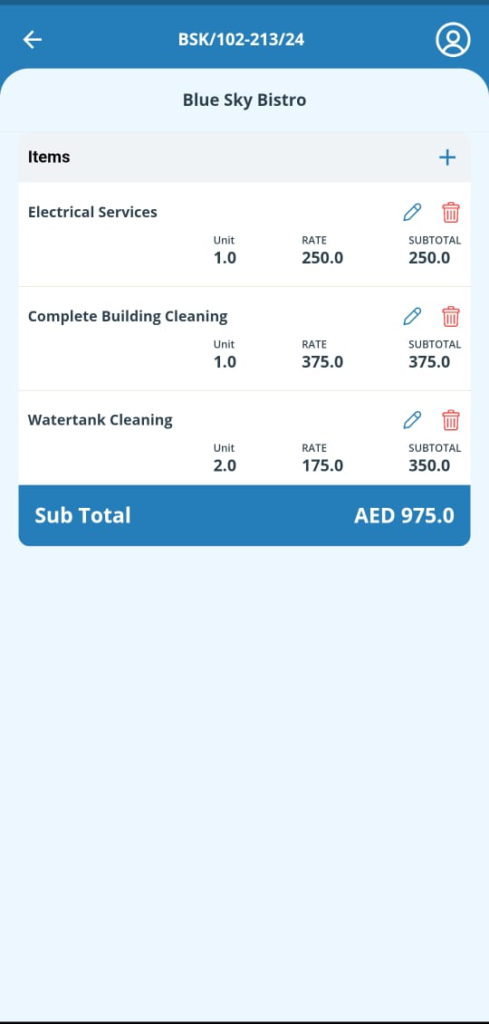Overview
The Teammate Mobile App is a dedicated tool designed to help field technicians manage their schedules and access important job information while on the go. Unlike the Jobhead mobile app, which is used by team leads, the Teammate app is specifically tailored for team members. With this app, technicians can easily:
- View their assigned schedules, including date, time, and job site details
- Access a clear list of service items they need to complete
The Teammate app ensures that team members have all the necessary job-related information at their fingertips, enhancing efficiency and organization in the field.
Teammate Users
To use the Teammate mobile app, a Teammate user must first be created in the Workstair web application.
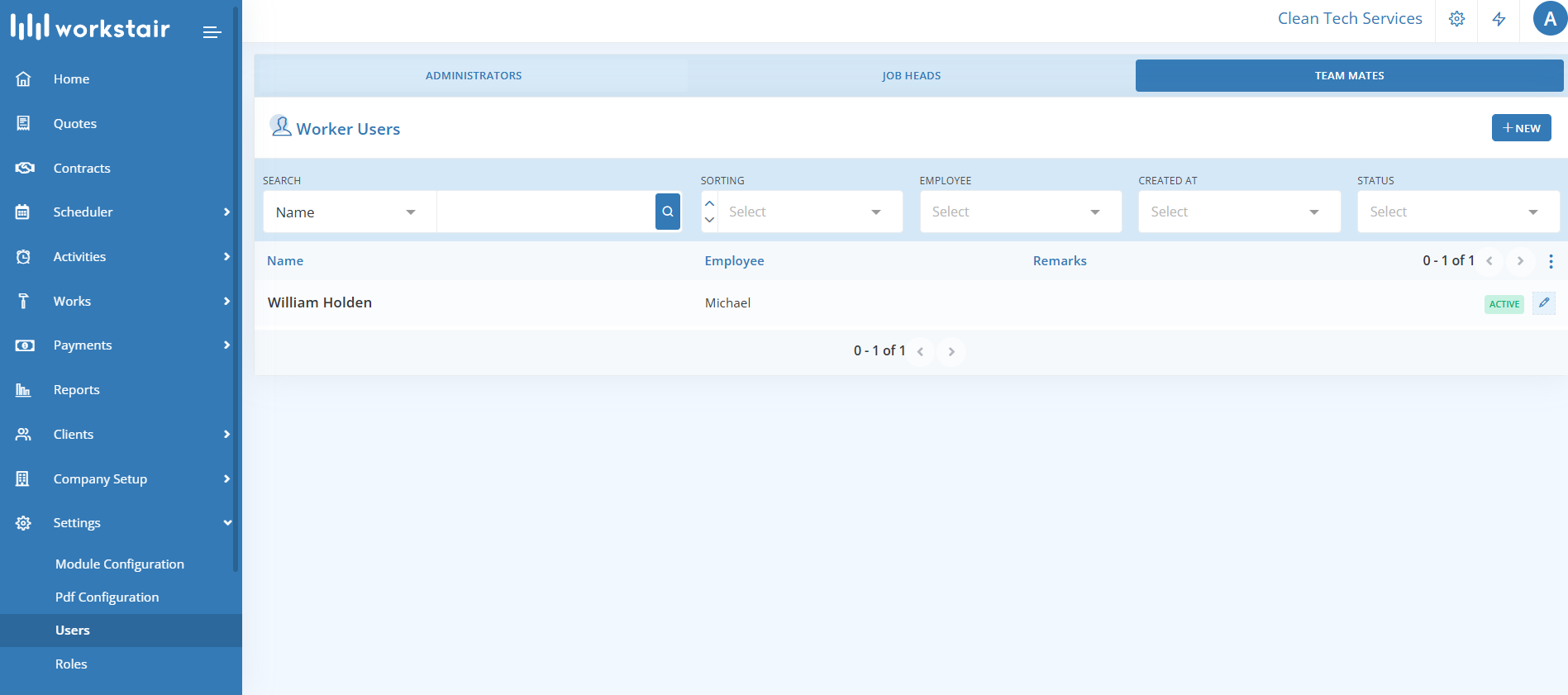
To set up a Teammate user, follow these steps:
- Navigate to Settings and click on Users.
- Select the TEAM MATES tab.
- Click the New button.
- Enter the required details and click Save to complete the process.
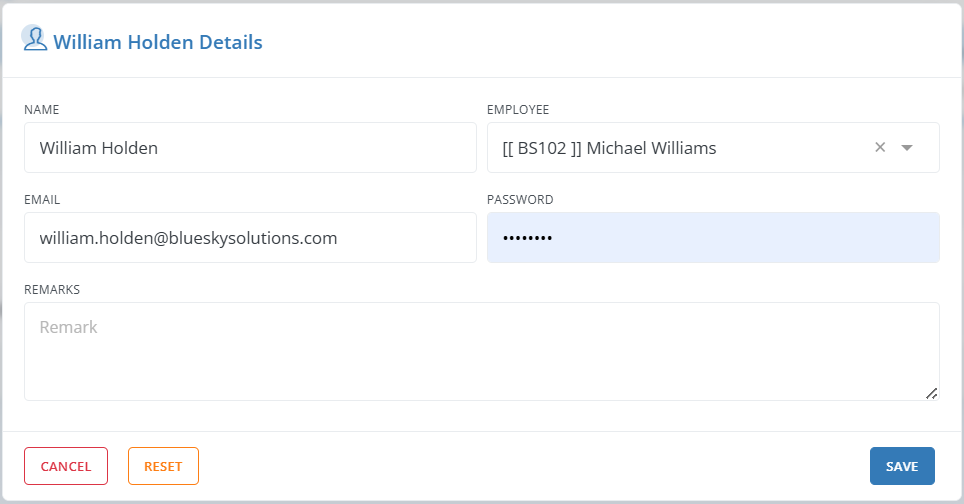
Mobile App Installation
To install the Teammate app on your mobile device, follow these steps:
For Android devices:
- Open the Google Play Store on your device.
- Search for Workstair Teammate – Workstair Teammate on Google Play Store
- Select the app and tap Install
- Once installed, open the app and sign in
For iOS devices:
- Open the App Store
- Search for Workstair Teammate – Workstair Teammate on App Store
- Tap Get to download the app
- Open the app and sign in once the download is complete
App Login
Once logging into the app, users will only see schedules assigned to them. This ensures that each Team Member has access exclusively to their own Schedules, maintaining clear focus and security within the app.
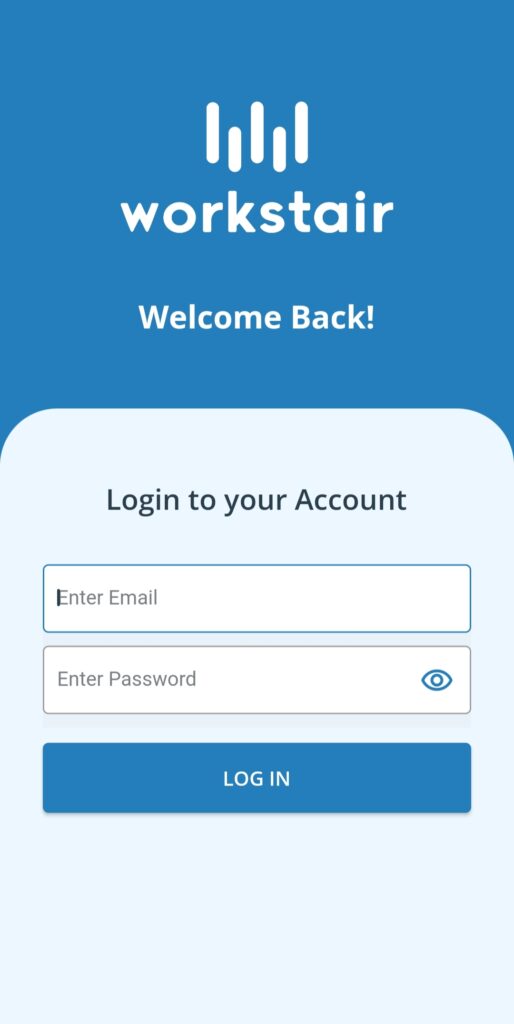
Schedules
The Schedules screen displays a list of all assigned schedules, including key details such as the customer’s name, job site, time, and status.
Use the navigation buttons to switch between dates:
- The right button moves to the next day.
- The left button shows previous days.
Clicking on any schedule opens the Schedule Details screen, providing more detailed information about the job.
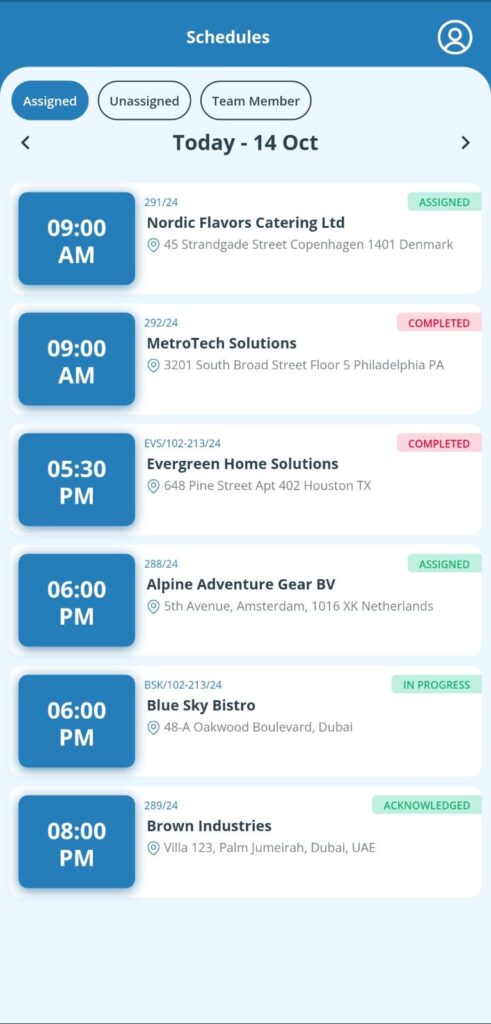
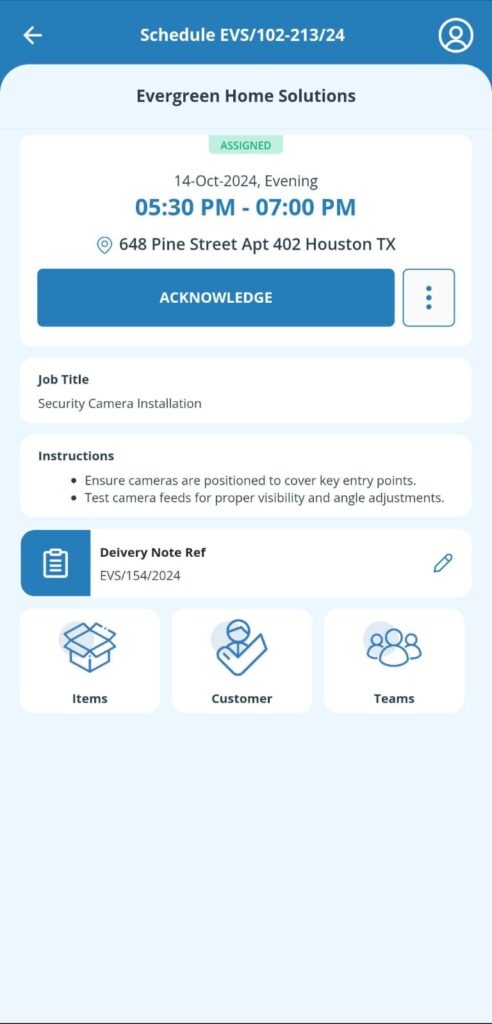
The Schedule Detail page provides users with detailed information about the schedule, including the full address of the job site, the start and end times, the team members assigned to the schedule, and the associated service items.
Customer Details
- From the Schedule Detail screen, tap the Customer details button to view customer information.
- Customer details include address, contact person information (name, email, phone), and site contact person details.
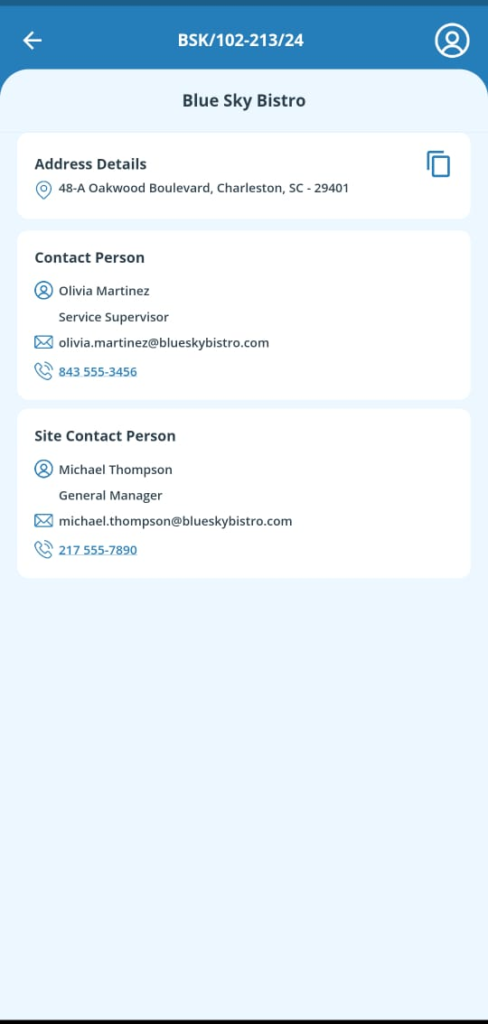
Service Details
- The Service Items screen lists all Service Items associated with a Schedule.
- Each item shows the Service Name, Unit of Measurement, Rate per Unit, and Subtotal.
- A Grand total, summing all Subtotals, is displayed at the bottom of the screen.
- This feature helps track Service Items and Prices, providing detailed Invoices and Service Reports to Customers.